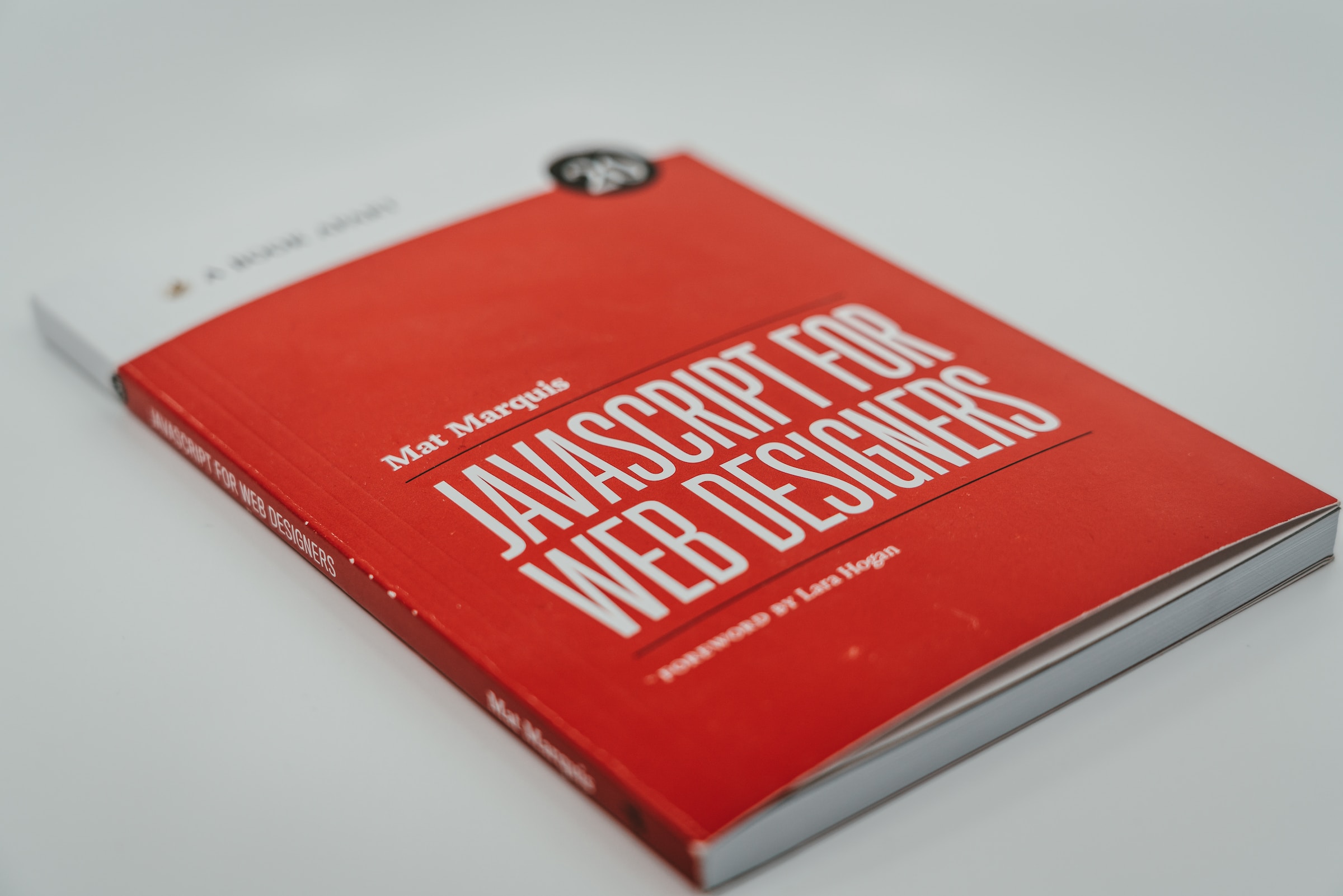How to change the color of a button in HTML (if a condition is satisfied) using JavaScript?
Everyone wants to create custom web pages that are eyecandy with various functions and interactive design. If you’ve ever wondered how to make your website’s buttons more lively with color changes based on conditions, this piece is for you.
We’ll show you how to use HTML and JavaScript to create a button that changes color when a specific condition is met. This is a rather simple yet highly effective way to add some additional interactivity to a web page and make it more engaging for the users.
It is possible to change the color of an HTML button by manipulating the “style” property. Here’s how it can be done:
First of all, let’s create an HTML part that’s responsible for defining the structure of our sample webpage and the button that’s going to be manipulated using JavaScript.
<!DOCTYPE html>
<html>
<head>
<title>Change Button Color</title>
</head>
<body>
<button id="myButton">Click me</button>
<script src="script.js"></script>
</body>
</html>Next step is to write JavaScript code to detect a condition and change the button’s color according to it. Let’s change the color of our button to red.
<script>
// Get a reference to the button element by its id
var button = document.getElementById("myButton");
// Define your condition (for example, a boolean variable)
var conditionSatisfied = true; // Change this to your actual condition
// Check if the condition is satisfied
if (conditionSatisfied) {
// Change the button's background color to red
button.style.backgroundColor = "red";
}
// You can add event listeners to change the color on user interactions as well
button.addEventListener("click", function() {
// Change the button's background color to green when clicked
button.style.backgroundColor = "green";
});
</script>We use “document.getElementById” to obtain a reference to the button with a specific id and check whether the condition is satisfied. If it is, the button’s “backgroundColor” property is changed to “red”.
This code also features an event listener that is responsible for changing the button’s color to green when it’s being clicked. You can attach event listeners for various interactions such as hover, double-click, and so on.
The “conditionSatisfied” part should be replaced with an actual condition that determines whether the button changes its color. It should reflect the specific logic or requirement!
Contact DuoKnows if you need help! Our experts will assist you with coding assignments and we can provide explanations for every step.